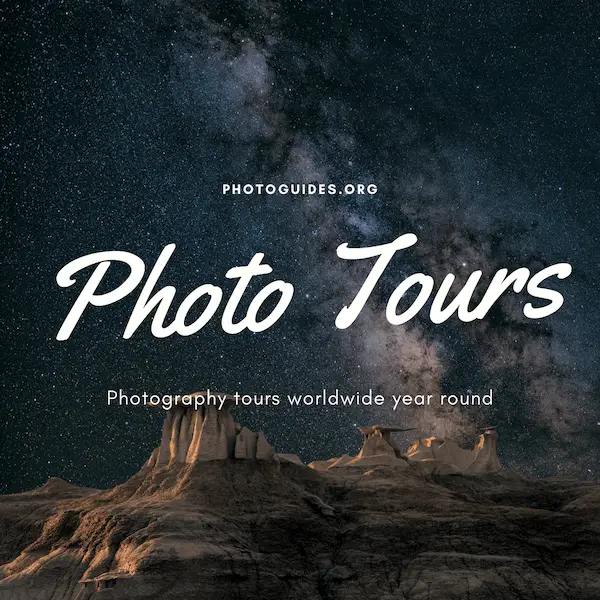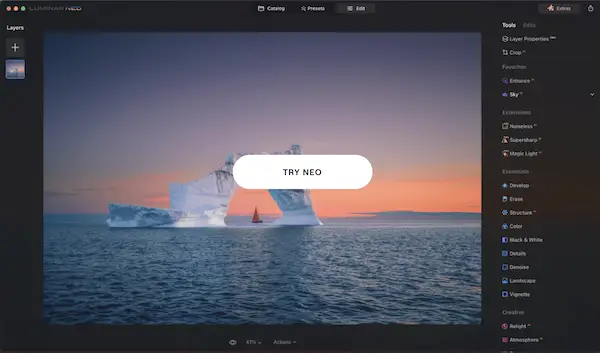Mastering Stormy Sky Overlays in Photography. Adobe Photoshop is a repertoire of tools and techniques that can transform mundane photos into stunning, impactful artwork. Among these tools, overlays carve a niche for themselves by providing artists unique ways to manipulate images and create unparalleled effects. One such profound effect that can significantly alter the mood of your images is the stormy sky overlay. It’s an artwork in itself that takes an insight into the nuances of Photoshop Overlay Tools, handling stormy sky textures, and mastering the sky overlay application techniques. Throughout this, the emphasis remains on maintaining realism and visual harmony in your images, making them an immersive experience for viewers.
Understanding Photoshop Overlay Tools
Download our sky overlays here.
Essential Tools in Photoshop for Crafting Magnificent Stormy Sky Overlays
In the world of travel and photography, the sky is no longer the limit, but a canvas for creative adventure. This beautiful playground of the gods has become instrumental in portraying diverse emotions in pictures through sky overlays, an artful stroke created perfectly with Adobe Photoshop. Imagine the Hudson Bay photographed against an ethereal backdrop of a sunset or a tropical island embroidered in a sky of stars – magical, isn’t it? Today, we will immerse ourselves in the fundamental tools of Photoshop that can help manifest these visions into stunning images.
Our first stepping-stone is the industry standard, Adobe Photoshop. Highly versatile and comprehensive, it is a photographer’s digital darkroom and an essential toolset for creating magnificent sky overlays.
‘Layers‘, the heart and souls of Photoshop, take center stage when creating sky overlays. Their function is akin to stacking transparencies in an overhead projector, where each slide, or layer, can be edited separately without affecting others. Incorporating a new sky layer breathes life into your photograph, subtly altering the entire perception.
‘Blend Modes‘ play a crucial role in how these layers interact. Various blend modes such as Multiply, Lighten, and Overlay integrate a sky layer naturally with the base photograph. Exploring these blend modes can result in the seamless union of the sky and your captured scenery.
For sky overlays, the power-packed feature, ‘Masks‘, deserves a special mention. In Photoshop terminology, masks are used to show or hide parts of a layer. The ‘Layer Mask‘ tool allows you to blend in the sky overlay precisely with the desired landscape.
‘Magic Wand‘ and ‘Quick Selection‘ tools are nothing short of miraculous when it comes to selecting and removing skies from images conveniently. These tools, with their simplified selection process, make the difficult task of sky replacement an effortless journey.
The ‘Adjustment Layer‘ tool in Photoshop allows saturation, brightness, hue, and other adjustments while keeping the original layers unblemished. This non-destructive editing is key in maintaining the authenticity of your photograph while making necessary enhancements.
Finally, attention to the details refines the end product. ‘Clone Stamp‘, ‘Healing‘, and ‘Patch‘ tools allow tidying up edges and perfecting the blend of the replaced sky.
Indeed, Photoshop is a traveler’s digital companion, magnifying the allure of different locations and times in a photograph. With these essential tools, even the most ordinary landscape photograph can transform into an extraordinary capture that narrates a unique story against a dramatic sky overlay. The world is full of countless views, and the sky, an endless tapestry. So why restrict your photographs? Get adventurous with Photoshop and witness how the recreation of the ether can bring about a stimulating change in perspective.

Working with Stormy Sky Overlays Textures
The world we live in is full of wonder – every single town, city, restaurant, bar, location, and person has a unique story to tell. One picture can evoke thousands of emotions and express more than words could ever capture. More often than not, it’s the sky that sets the tone of an image, yet its ever-changing and elusive nature can often thwart your ideal vision. Luckily, there is an array of resources and tools at a photographer’s disposal to aid in capturing those incredibly raw and breathtaking moments. Today, we shall explore a rather fascinating part of this universe – stormy sky textures and how to use them for sensational overlays.
Choosing the right sky overlay is essential. Just as every city has its unique skyline, every photo has a sky texture that will complement it the best. Look for textures that match the tone and feel of your image. Darker stormy textures can add depth and a sense of tension, while lighter, grey stormy ones might instill a sense of tranquility and calm. Remember, choosing the right texture can radically alter your image’s narrative – choose wisely.
Pictures speak a language of their own and diverse textures speak different dialects. Playing with the size, position, and direction of your overlay textures can redefine your image’s aesthetics. Broad, smooth textures stretch across your image can enhance its dimension, creating a sense of space. Contrarily, compact stormy textures confined to a small area can heighten the drama and concentrate on a singular focal point.
Managing the opacity of the sky texture overlay can guide the viewer’s eye and control the image’s overall mood. Higher opacity indicates a more profound, intense storm, while a lighter opacity may hint at an impending storm brewing in the distance. Provide a sense of depth and atmosphere by subtly fading your overlay into the landscape.
Utilizing Photoshop to play with the hue and saturation of your stormy sky overlay can also help tie in the final image. Matching the tones between the fore and background will create a harmonious blend, consequently delivering a potent and cohesive image.
Adding elements like lightning bolts during a storm can add an exciting flair to your image. Using the layer via copy feature, you can incorporate these dynamic elements with your static backdrop, adding an extra level of interest and narrative drive to your composition.
Finally, painting over your overlay using a soft brush will help blend the texture into the original sky, render a more natural look to the image.
In the world of photography and travel, the potential for creativity is limitless – every path leading to a different location, every location serving as a captivating backdrop, every backdrop narrating a unique story. Harnessing the power of tools like Photoshop allows us to bring our artistic visions to life. By masterfully utilizing stormy sky textures, we can transform our images into colorful sonnets of our journeys, capturing the captivating beauty of the world and its tiniest nuances. With the right techniques, every photo evolves to be a postcard straight from your heart, engraved with your unforgettable tales of exploration and discovery.

Mastering Sky Overlay Application Techniques
Indeed, a pivotal aspect of travel photography lies in the ability to capture not just the physical attributes of a landscape, but the emotions a place evokes. The sky, often seen as a backdrop, is a powerful tool in a photographer’s arsenal allowing one to bathe their composition with a myriad of moods – and a well-placed stormy sky overlay is a game-changer.
Choosing the ideal stormy sky overlay is akin to setting an emotional tone for the image, impacting the feeling the image imparts on its viewer. Stormy textures can range from mildly overcast to wildly tempestuous, each carrying its range of emotive fortuitousness from melancholy to dramatic tension.
When placing an overlay texture, consider its size, position, and direction – these are paramount to the visual dynamics of the final output. A smaller texture might bring about subtleness, while larger thunder clouds might command attention, urging the viewer to surrender to the turmoil in the heavens above. Direction of the cloud movement can also invoke different feelings. For instance, clouds appearing to move away from the viewer might give a sense of calm after a storm, while pending storm clouds approaching the horizon can heighten anticipation.
Opacity plays an intriguing role, as it adjusts how much of the original sky interacts with the stormy overlay. The more opaque, the more dramatic the effect and vice versa.
A cohesive image is one where all elements harmoniously blend, hence hue and saturation adjustments in Photoshop come in handy. This ensures the stormy sky overlay gel with the rest of the image, ensuring unbroken visual flow.
For bolder expressions, dynamic elements can be employed, like lightning bolts. These can amplify the composition’s dramatic appeal by leaps and bounds. Evidently placing these elements need a keen eye, looking for the right “hot spots” in the image where they can strike – a task that Photoshop elegantly empowers you with.
However, the end-goal is realism. Therefore, an overlay needs to blend into the original image seamlessly. Harsh lines or abrupt transitions are tell-tale signs of unrefined editing work. Fortunately, Photoshop’s blend tools come to the rescue again, easing overlays into photographs for a natural look.
Photography, just as travel, unleashes a wellspring of creative potential. With these techniques, stormy sky overlays become tools to narrate sights and experiences one gathers globally. By applying this technique, photographers unlock a fresh perspective to look at the same world – replete with raw emotions, elemental breakdowns, and stunning aesthetics that truly echo the spirit of beauty and nuances of our world.

Having journeyed through the complexities of creating stormy sky overlays, we now see it not as a mere Photoshop trick but a skill embedded with creativity and technical finesse. With understanding and mastery over the right tools in Adobe Photoshop, selection and handling of stormy sky textures in an aesthetically pleasing way and application of sky overlays, you are one step closer to creating captivating images. Breathtaking stormy sky overlays, thus, are not the end product of dexterous clicks and adjustments but a well-understood, meticulously implemented concept with unswerving attention to detail and an unending pursuit of realism and visual harmony.