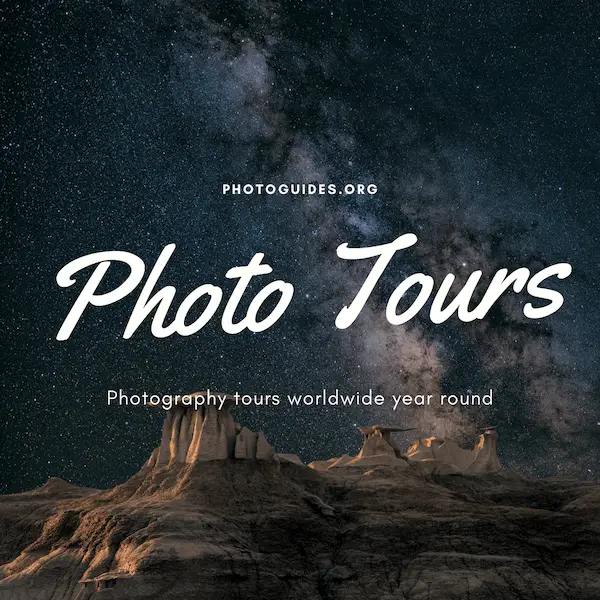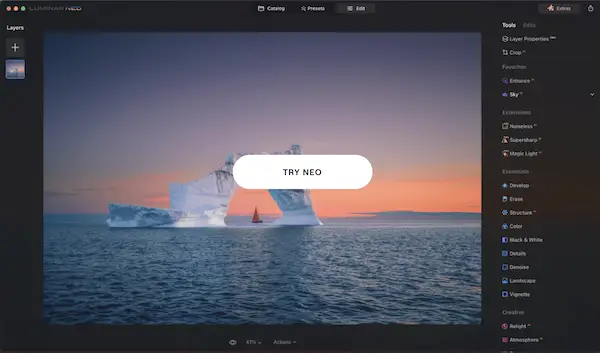In today’s digital age, mastering the art of visual representation holds immense value and influence. Among various digital manipulation tools, Adobe Photoshop stands as a versatile and highly used software. This essay aims at empowering artists and photographers with the knowledge to leverage Photoshop and its numerous features such as layers, blending modes, filters, brush options, and mask usage, to create stunning visual narratives. Central to this exploration is the technique of sky overlays, where we enrich the desired image with an enhanced sky, thereby completely transforming the scenario and setting of the image. A part of this journey is understanding image selection, adjustment layers, and optimization of the image to prepare it for the overlay process.
Understanding Photoshop Interface
Unleashing the Skies: Essential Features and Tools for Sky Overlays in Photoshop
Traversing the world with a camera in hand, every traveler will admit that a good part of the allure lies in the endlessly changing colors of the sky. A breathtaking celestial canvas of vibrant blues, fiery oranges, and pastel hues can instantly transform a mundane landscape into a masterpiece. However, sometimes Mother Nature won’t provide the sky you envisioned in your photography, and this is where Photoshop steps into the picture. Photoshop, the de facto magic wand for photographers, has an arsenal of features and tools that can help you insert dramatic sky overlays into your images.
An understanding of the following essential tools and features will enable you to create stunning sky overlays in Photoshop:
- Layers: The backbone of Photoshop. When adding a sky overlay, remember that it should be placed on a separate layer, directly above the original image. You can adjust the opacity of your overlay for a more natural blend with your original landscape.
- Blend Modes: Often overlooked, yet a crucial component in Photoshop. Blend modes decide how the layers interact with each other. For sky overlays, the multiply or overlay modes usually work well, allowing the new sky to blend seamlessly and adopt appropriate light and shade from the original image.
- Layer Masks: An exceptional tool for creating non-destructive edits. To ensure sky overlays don’t spill onto unwanted areas in the image, layer masks come in handy. By painting onto a layer mask with black or white, users can control exactly where the new sky appears.
- Color Balance: Enhances the realistic aspect of your sky overlay. To ensure that your sky overlay aligns with the rest of your image in terms of color, Photoshop’s color balance tool allows you to adjust the colors of your overlay to match your original photo.
- The Lasso, Pen or Quick Selection Tools: These tools allow you to quickly select and modify specific regions in your image. When working on a sky overlay, use these tools to refine the line between your foreground and the sky.
- Gradient Tool: A subtle application of the gradient tool on a broad white layer mask can help to seamlessly blend your sky overlay with the image’s horizon line.
- Transform Tools: These tools let you stretch, skew, or scale your overlay to fit your image’s proportions. A well-adjusted overlay prevents surreal-looking skyscapes.
In the realm of Photoshop, sky’s the limit! With these essentials in your back pocket, you can magically manipulate your travel images and compile an expressive sky photobook, even impressing Mother Nature herself! Swing open the gates to boundless creativity and let your images soar high with captivating sky overlays.

Image Selection and Preparation
Navigating Through the Art of Sky Overlay in Photoshop – A Comprehensive Guide
The vast playground of creativity and technical proficiency that is Photoshop provides us with wonderful opportunities for artistic expression. For any adventurous soul eager to capture the ethereal beauty of our world, one particular skill stands out – creating a sky overlay. This dynamic tool can transform an average image into a striking masterpiece, truly testing the limits of your creativity.
Having mastered the basics of layers, blend modes, and layer masks, now is the opportunity to delve deeper into the world of Photoshop: choosing and preparing images accurately for sky overlays. Understanding your tools, including Lasso, Pen, Quick Selection, Gradient, and Transform tools, will play a significant role in this journey.
- Selection of Sky Overlay Images
The first step is to accurately choose the image you aim to use as a sky overlay. Carefully consider the impact of color, cloud formation, and overall sky mood on your original photograph. A discordant sky might make the finished product seem off balance. A clear understanding of color balance can help in making this choice. Look for high-quality images that can easily blend with your original photograph without proving disruptive.
- Preparation of Sky Overlay Images
Once you have accurately chosen your sky overlay image, prepare it in Photoshop. This essentially means sizing and cropping your image to fit your original photograph accurately. If your original image has a wide-view perspective, choosing a panoramic sky overlay photograph might provide the most realistic results. Use the Transform tools to adjust the overlay image to the desired position, size, and perspective.
- Matching the Color and Tone
One major challenge with sky overlays is matching the color and tone of your original photograph and the selected sky image. This is crucial for maintaining the congruity and balance of the overall picture. It would be amateurish, for instance, to pair a dramatic sunset sky with a midday beach scene. Use the Color Balance tool to ensure color consistency.
- Creating a Natural Transition
A hallmark of a well-composed sky overlay is the seamless transition between the original photograph and the sky image. This requires a firm grasp on the Gradient Tool. By creating a gradient layer mask, you can softly blend the sky overlay into your original photograph. This gives a natural, realistic feel to your composition, enhancing the authenticity and depth of the image.
- Refining the Blend
The Quick Selection, Lasso, or Pen tools come handy in refining the blend between your original picture and the sky overlay. Use these tools according to the specifics of your image. The Pen tool, for instance, is handy for hard-edged, clean selections, while the Lasso tool is suitable for more intricate, detailed work.
By understanding these crucial steps, anyone can master the art of sky overlays in Photoshop. It’s all about discovering the balance between your original photograph and the sky overlay image. With continual practice and a firm grasp on these skills, your sky overlays will soon take on an air of professional quality, capturing the hearts and minds of viewers everywhere. So go forth, explore, experiment, and create a world uniquely your own in Photoshop.

Creating Sky Overlays
Harnessing the Power of Custom Brushes in Sky Overlays
In our quest to create stunning sky overlays in Photoshop, delving into the world of custom brushes could be beneficial. Custom brushes are an amazing tool that often goes underutilized, despite their potential to breathe life into an image. They can add depth and texture, and when appropriately used, they can drastically enhance the realism of your sky overlays. Imagine adding realistic wisps of clouds, or perhaps distant flocks of birds returning home at dusk. It opens up a world of possibilities.
Choosing the Right Brush
The first step to leveraging custom brushes is selecting the suitable one for your image. Brushes can be adjusted for size, hardness, and spacing, so they can be tailored to your specific needs. When aiming for a natural look, opt for soft brushes to create a smooth transition. Depending on the scale of the scene, you might have to experiment with various brush sizes. Remember, the mantra of travel photography – never refrain from experimenting.
Applying the Brush Effect
To apply the brush effect, select your sky overlay layer and create a layer mask. Using a custom brush with black color, begin painting over the areas you wish to hide or soften. This will help the original sky of your image seep through and lend a more realistic blend. Utilizing a custom brush in sky overlays enables you to easily and effectively brush out or in certain cloud patterns, providing a lifelike finesse.
Clipping Overlays and Lighting Effects
While our traveler’s arsenal now benefits from custom brushes, another crucial step towards realistic sky overlays involves the use of clipping overlays and lighting effects. Clipping a texture to the sky overlay layer can add a unique drama to your image. These provide depth and can be particularly beneficial when dealing with sunset or sunrise scenes. Coupled with the addition of lighting effects, which offer depth and dynamics by manipulating the light and shadows, it aids in making the sky overlay seamlessly blend with the rest of the image.
Remember, an effective sky overlay is about both subtlety and impact. It does not divert attention from the subject but rather enhances the overall mood of the image. Use these tools wisely to create a seamless blend that can transport viewers to different parts of the world with just one look.
Emphasis on the Right Corners
Finally, remember to emphasize the right corners – the horizons or corners of the image where a notable change in the sky is most likely. Emphasizing these areas allows for a gentle transition between the sky overlay and the original image, providing a more realistic and engaging effect.
These are just a few among the vast array of techniques available. Photoshop offers endless possibilities, and the more you dare to venture into its world, the more proficient you’ll become. Always remember that creativity and an adventurous spirit are your guides on this journey. Happy overlaying!

Once equipped with the right knowledge and techniques, Adobe Photoshop’s vast potential lies at your fingertips. Sky overlay, a transformative technique, not only enhances the visual appeal but also brings a creative lens to the photo. Stepping beyond the realm of regular photography, this process invites you to explore the world through various hues of the sky. However, a successful and seamless blend doesn’t stop at overlaying an image. It requires attention to color matching between the sky and landscape, along with careful application of the final tweaks. So, set your imagination free and dive into the world of digital artistry using sky overlays in Photoshop.